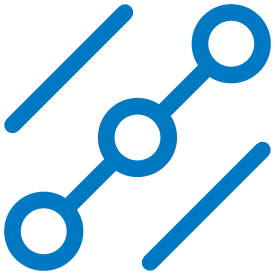
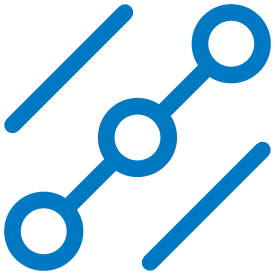 |
Options Chain |
This module allows you to view detailed information about the options for a given instrument. In order to enter "Options Chain", go to a "Quote Detail" page and then tap the "Options Chain" button located below the miniaturized chart.
The "Options Chain" tables are organized in tabs corresponding to the instrument months. An options table is symmetrical, with Calls on the left side and Puts on the right side. The Strike column is in the middle and the option instruments are organized by the Strike price in ascending order, from top to bottom.
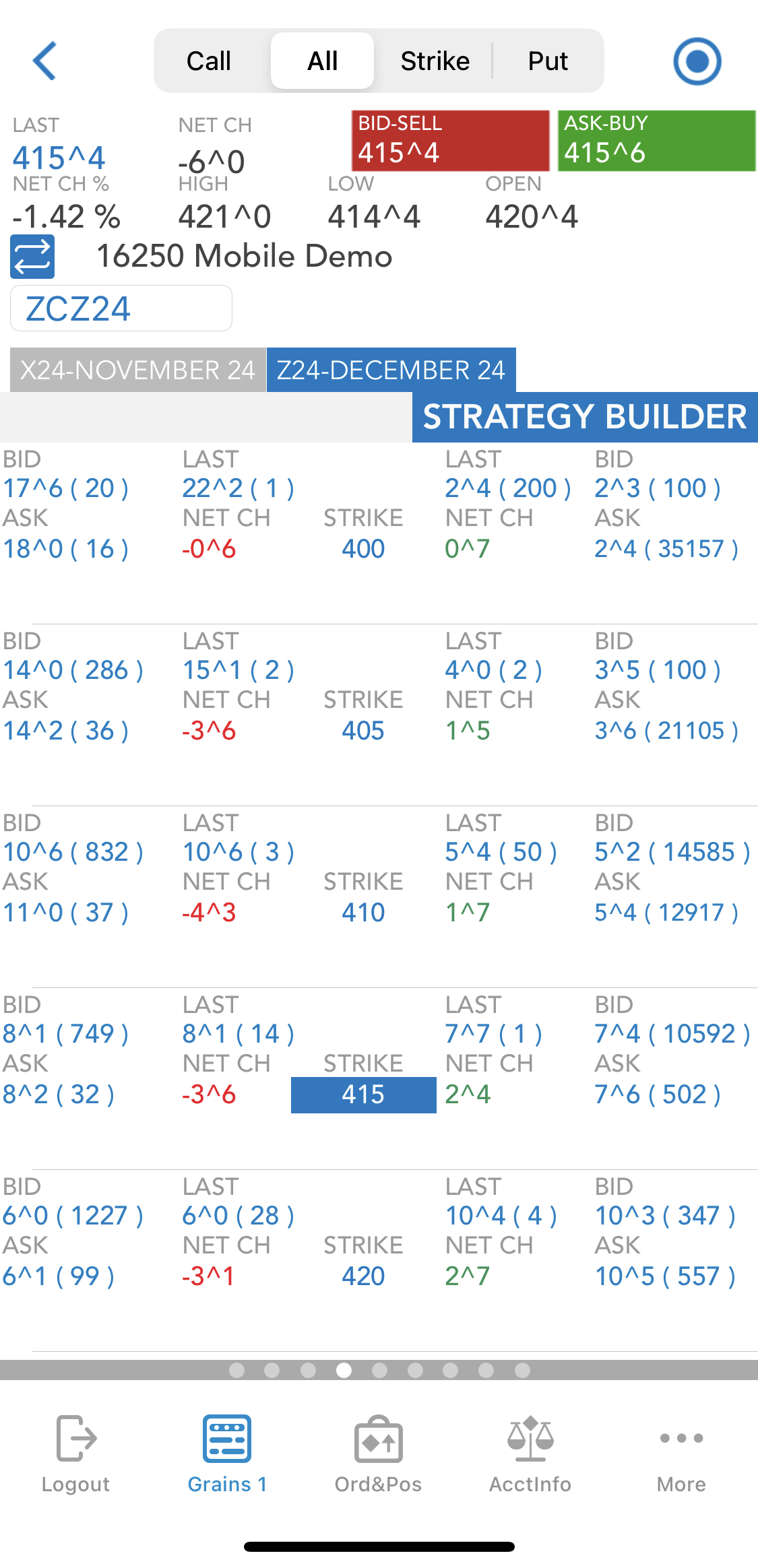
By default, the active tab which will be opened when you open the "Options Chain" module contains information about the front month.
You can navigate between instrument month tabs by tapping the title of the tab.
The instrument month tabs are divided into pages.
By default, the active page, which will be opened when you tap a instrument month tab contains the center at market.
You can scroll to the next page by swipe from right to left, or to the previous page by swipe from left to the right.
Above the instrument month tables you can find more information about the future instrument such as:

|
If you are already connected to Order Entry, the application offers you the possibility to switch between accounts. In order to use this functionality, tap the "Switch Account" button next to your Order Entry "Account" name. This functionality is not available for Paper Trading, just for live trading. |
This will bring up a dialog, which contains all the valid Order Entry accounts you used before. In order to switch your Order Entry account tap an item from the account list or press "Cancel" to go back to the previous screen. If you want to read more about this functionality, go to the Order Entry Login section of this help.
Below these you can find your current instrument.
On the top bar of the app you can find 4 more buttons:
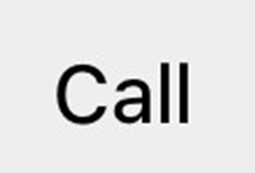 |
By tapping this button you can display only the Calls columns in the instrument month table. |
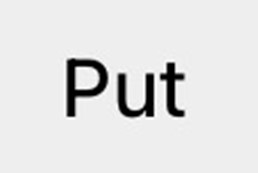 |
By tapping this button you can display only the Puts columns in the instrument month table. |
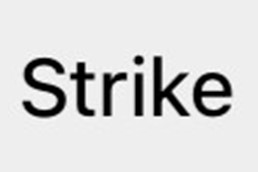 |
By tapping this button you can display only the Strike columns in the instrument month table. |
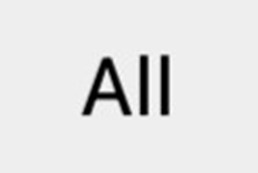 |
By tapping this button you can display all the columns in the instrument month table. |  |
By pressing this button you can go to the center of the market. This Strike is highlighted, because it represents the closest price to the last trade. |
If you want to place an order for a selected option you should double tap the row which contains it and the "Select an action" menu will be opened.
You can also open the Strategy Builder by pressing the Strategy Builder button. To read more about this press here.
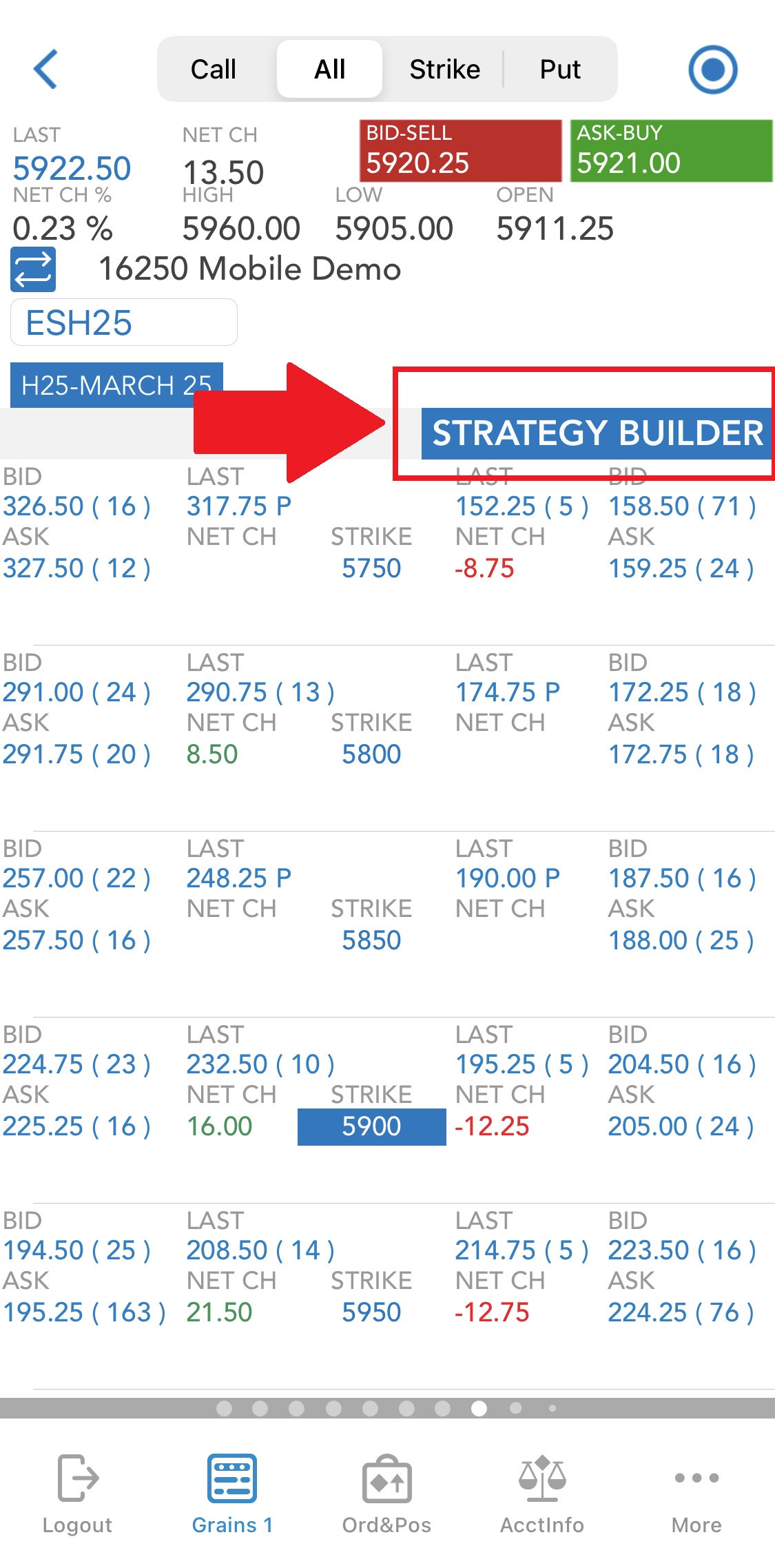
It is important to mention that depending on your selection, you should double tap the right or the left side of Strike column. If you double tap the right side of the table, you can place Put option orders and if you double tap the left side of it, you will be asked for actions in placing Call options orders.
The actions you can select from will be:
If you want to go back to the previous screen without placing any option order, tap the "Cancel" button.

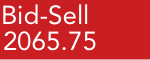
|
To place an order for the instrument, you should press the "Ask - Buy" or "Bid - Sell" buttons from the top of the screen. This action will open the Order Ticket dialog for you. |